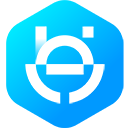WhatsApp Cloud API
Overview
Readme
Cloud API Overview
Message Throughput
Rate Limits
Available Metrics
Scaling
Data Privacy & Security
Readme
Message Flows
Stored and Collected Data
Encryption
Get Started
Readme
Step 1: Set up Developer Assets and Platform Access
Step 2: Send a Test Message
Readme
Send Test Message
POST
Step 3: Configure a Webhook
Step 4: Receive a Test Message
Next Steps
Get Started for BSPs
Prepare and Plan
Set up Assets
Sign Contracts
Build Integration
Step 1: Get System User Access Token
Step 2: Set up Webhooks
Step 3: Subscribe to your WABA
POST
Step 4: Get Phone Number ID
GET
Step 5: Register Phone Number
POST
Step 6: Receive a Message from Consumer App
VIEW
Step 7: Send a Test Message
POST
Guides
Readme
Mark Messages as Read
Sell Products and Services
API Reference
Readme
Account Migration
Readme
Migrate Account
POST
Block Users
Readme
Get blocked users
GET
Block user(s)
POST
Unblock user(s)
DELETE
Business Compliance
Get India-based business compliance info
GET
Add India-based business compliance info
POST
Business Profiles
Readme
Resumable Upload - Create an Upload Session
POST
Resumable Upload - Upload File Data
POST
Resumable Upload - Query File Upload Status
GET
Get Business Profile
GET
Update Business Profile
POST
Registration
Readme
Register Phone
POST
Deregister Phone
POST
Media
Readme
Upload Audio
POST
Retrieve Media URL
GET
Delete Media
DELETE
Download Media
GET
Messages
Readme
Messages Object
Readme
Text Object
Reaction Object
Media Object
Template Object
Language Object
Components Object
Parameter Object
Currency Object
Date_Time Object
Button Parameter Object
Contacts Object
Readme
addresses Object
emails Object
name Object
org Object
phone Object
urls Object
Location Object
Interactive Object
Readme
Header Object
Body Object
Footer Object
Action Object
Section Object
Mark Message As Read
PUT
Send Catalog Template Message
POST
Phone Numbers
Readme
Get Phone Numbers
GET
Get Phone Number By ID
GET
Get Display Name Status (Beta)
GET
Request Verification Code
POST
Verify Code
POST
Two-Step Verification
Readme
Set Two-Step Verification Code
POST
WhatsApp Business Accounts (WABAs)
Readme
Get Shared WABA ID
GET
Get List of Shared WABAs
GET
WABA Subscriptions
Readme
Get All Subscriptions for a WABA
GET
Unsubscribe from a WABA
DELETE
Override Callback URL
POST
Payments API - SG
Send Order Status Message
POST
Payments API - IN
Send Order Status Message
POST
Typing indicators
Send typing indicator and read receipt
POST
Examples
Send Sample Issue Resolution Template
POST
Webhooks
Readme
Understanding Webhooks
Generate Endpoint for Webhook Testing
Components
Readme
Entry Object
Change Object
Metadata Object
Value Object
Contact Object
Profile Object
Messages Object
Text Object
Context Object
Identity Object
Media Object
Reaction Object
Interactive Object
System Message Object
Statuses Object
Error Object
Button Object
Referral Object
Message Status Types
Status: Transaction Status - Order Details Message
VIEW
Support and Troubleshooting
Support
Errors
Readme
Sample Error Response
VIEW
Technical Implementation FAQs
Data Privacy & Security FAQs
Regulatory Compliance FAQs
Step 1: Get System User Access Token
创建时间: 2025-05-28 16:39
Graph API calls use access tokens for authentication. For more information, see Access Tokens. We recommend using your system user to generate your token.
To generate a system user access token:
- Go to Business Manager > Business Settings > Users > System Users to view the system user you created.
- Click on that user and select Add Assets. This action launches a new window.
- Under Select Asset Type on the left side pane, select Apps. Under Select Assets, choose the Meta app you want to use (your app must have the correct permissions). Enable Develop App for that app.
- Select Save Changes to save your settings and return to the system user main screen.
- Now you are ready to generate your token. In the system user main screen, click Generate Token and select your Meta app. After selecting the app, you see a list of available permissions. Select
whatsapp_business_management,whatsapp_business_messaging, andbusiness_management. Click Generate Token. - A new window opens with your system user, assigned app and access token. Save your token.
- Optionally, you can click on your token and see the Token Debugger. In your debugger, you should see the two permissions you have selected. You can also directly paste your token into the Access Token Debugger.
最后更新: -