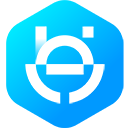The WhatsApp Cloud API and WhatsApp Business Management API are part of Meta’s Graph API, so you need to set up a Meta developer account and a Meta developer app. To set that up:
- Register as a Meta Developer
- Enable two-factor authentication for your account
- Create a Meta App: Go to developers.facebook.com > My Apps > Create App. Select the "Business" type and follow the prompts on your screen.
From the App Dashboard, click on the app you would like to connect to WhatsApp. Scroll down to find the "WhatsApp" product and click Set up.
Next, you will see the option to select an existing Business Manager (if you have one) or, if you would like, the onboarding process can create one automatically for you (you can customize your business later, if needed). Make a selection and click Continue.
When you click Continue, the onboarding process performs the following actions:
- Your App is associated with the Business Manager that you chose, or that was created automatically.
- A WhatsApp test phone number is added to your business. You can use this test phone number to explore the WhatsApp Business Platform without registering or migrating a real phone number. Test phone numbers can send unlimited messages to up to 5 recipients (which can be anywhere in the world).
After that, your browser navigates to the Getting Started tab, where you can learn about and experiment with the WhatsApp Business Platform. The Getting Started tab contains tools and information to help you send test messages. It can be used with test phone numbers and any of your own phone numbers that you register.